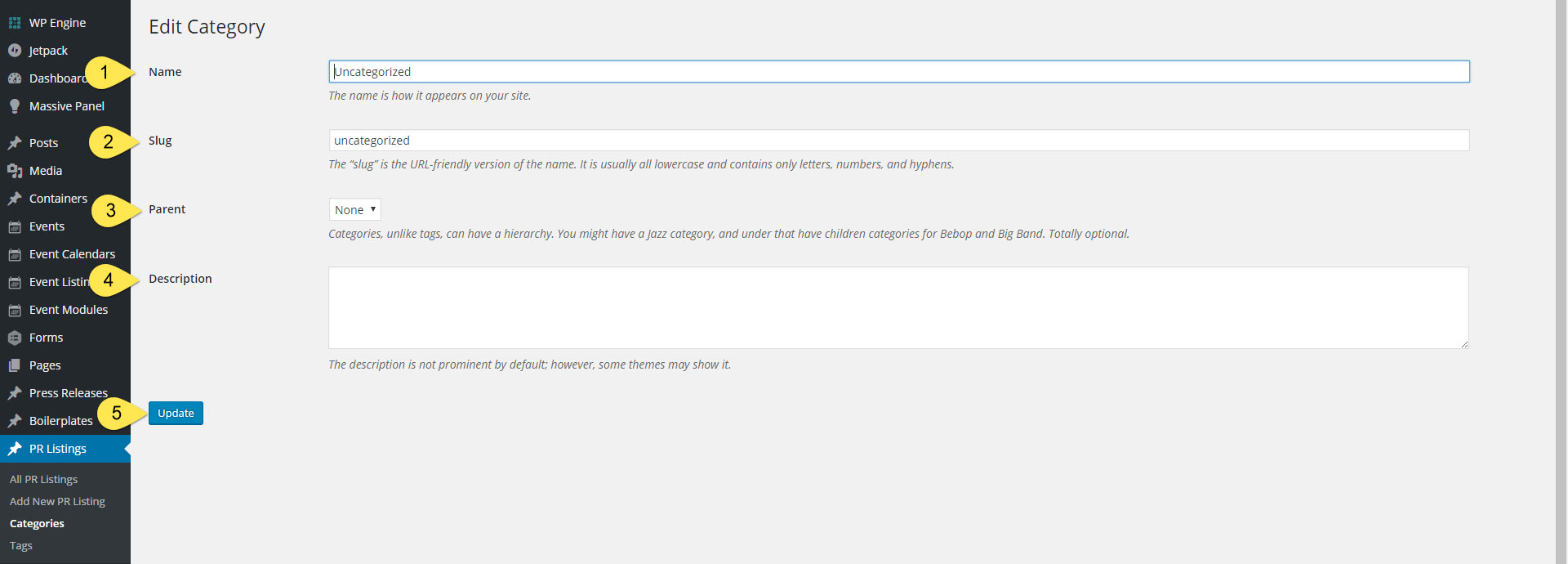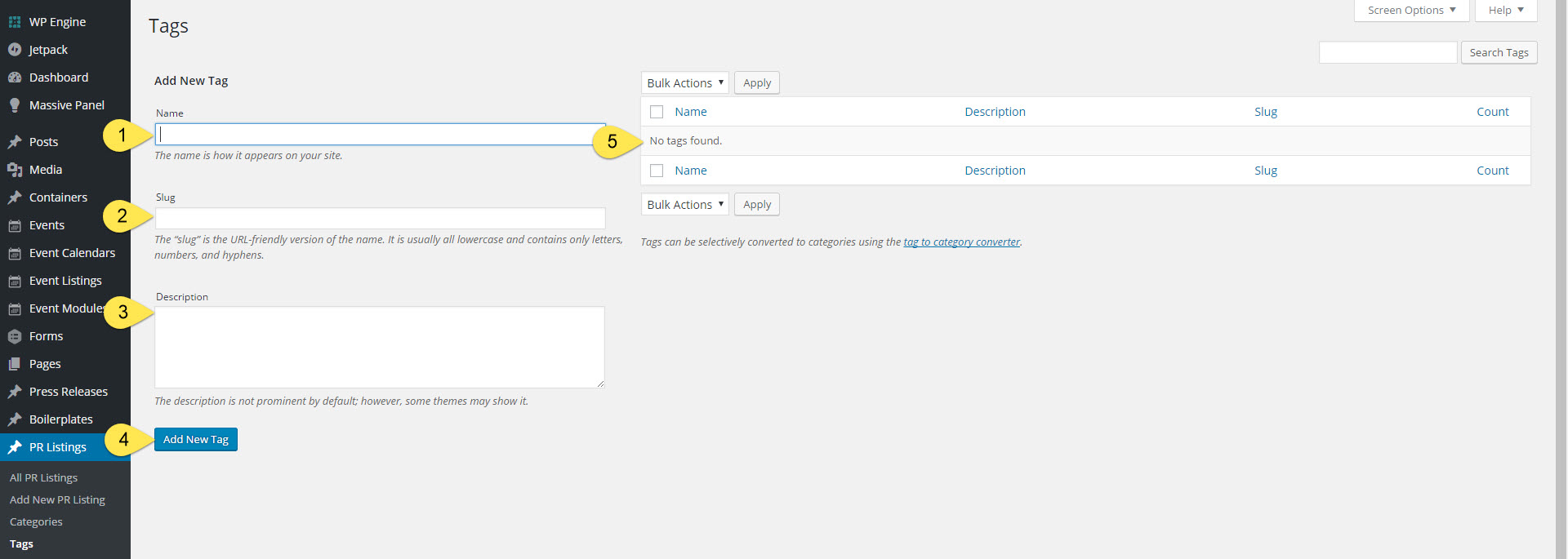PR category and tags work in exactly the same fashion as standard post categories and tags. In turn, you’ll use these to help create customized PR listings that contain only the releases you want to show.
To create a new category or tag, navigate to the “Categories” or “Tags” admin panel which may be accessed through the “PR Listings” or “Press Releases” parent.
From there, you can create new entries or edit/delete existing items.
CATEGORIES
- Name: required. This will appear on the frontend to site visitors.
- Slug: required. This is automatically generated after saving a new category and should only be edited by advanced users.
- Parent: optional. you may create parent/child hierarchy for categories but we recommend using a parent-only structure if possible.
- Description: optional. This is rarely used and only shows to frontend visitors if they click through to the category archive page.
- Save/Update: required.
Tags
Tags are entirely optional and we recommend only using them is needed. For the vast majority of users, using categories only will be sufficient.
- Name: required. This will appear on the frontend to site visitors.
- Slug: required. This is automatically generated after saving a new tag and should only be edited by advanced users.
- Description: optional. This is rarely used and only shows to frontend visitors if they click through to the tag archive page.
- Save/Update: required.
- All saved tags will appear here in a list, which you can then use to edit or delete.